Unlocking the Mystery: How to Determine Your Laptop’s Age

In today’s fast-paced technological world, computers have become an indispensable part of our daily lives. Whether it’s for work, entertainment, or communication, our reliance on these devices is immense. However, like all electronic devices, computers age over time, leading to decreased performance and reliability. Understanding the age of your computer is crucial for making informed decisions about upgrades, repairs, or replacements. In this article, we’ll explore the best ways to determine how old your computer is, focusing particularly on laptops.
Importance of Knowing Your Computer’s Age
Before delving into the methods of checking your laptop’s age, let’s understand why it’s essential to have this information. Knowing the age of your computer helps you assess its remaining lifespan and anticipate potential issues. It enables you to plan for upgrades or replacements before your system becomes obsolete or unreliable, thus saving you time and money in the long run.
Checking the Age of a Computer
Checking Manufacturer Date
One of the most straightforward methods to determine your laptop’s age is by checking the manufacturer’s date. This information is often found on the device’s label or packaging. You can also find it in the system BIOS or UEFI settings.
Using System Information
Another way to find out your laptop’s age is by accessing the system information. On Windows, you can do this by typing “System Information” in the search bar and opening the corresponding application. Look for details like the BIOS version or installation date, which can provide insights into the computer’s age.
Checking Purchase Date
If you have the original purchase receipt or documentation, it will likely contain the date of purchase. This date can give you a good estimate of your laptop’s age, though it may not be entirely accurate if the device was manufactured sometime before it was sold.
Checking Warranty Information
If your laptop is still under warranty, you can often determine its age by checking the warranty information provided by the manufacturer. Most warranties include the date of purchase or the duration of coverage, which can help you ascertain the computer’s age.
Tools for Determining Computer Age
Using Serial Numbers
Serial numbers are unique identifiers assigned to each computer by the manufacturer. You can use these serial numbers to look up your laptop’s age online through manufacturer websites or third-party databases.
Online Databases
Several online databases allow you to input your laptop’s serial number and retrieve information about its age and specifications. These databases aggregate data from various sources, including manufacturers and retailers, providing a convenient way to determine your computer’s age.
Considerations for Different Types of Computers
The methods for determining a computer’s age may vary depending on its type. For laptops, the techniques mentioned earlier are generally applicable. However, desktop computers and custom-built PCs may require different approaches, such as examining internal components or consulting with the builder.
Signs of Aging Computers
Apart from knowing the age of your computer, it’s essential to recognize signs of aging, such as sluggish performance, frequent crashes, or hardware failures. These symptoms indicate that your computer may require maintenance or upgrades to extend its lifespan.
Importance of Knowing Computer Age for Maintenance
Understanding your computer’s age helps you schedule regular maintenance tasks to keep it running smoothly. Routine maintenance, such as cleaning the internal components, updating software, and replacing worn-out parts, can significantly prolong your computer’s life and performance.
Tips for Extending the Lifespan of Your Computer
To maximize the lifespan of your computer, consider the following tips:
- Keep your system updated with the latest software and security patches.
- Clean your computer regularly to remove dust and debris that can cause overheating.
- Avoid overloading your system with unnecessary programs or files.
- Invest in quality hardware components and accessories.
- Backup your data regularly to prevent loss in case of hardware failure.
Conclusion
Knowing the age of your computer is essential for maintaining its performance and reliability. By utilizing the methods and tools outlined in this article, you can accurately determine your laptop’s age and take appropriate actions to ensure its longevity.
FAQs
How often should I clean my computer to maintain its performance?
Regular cleaning every 3-6 months is recommended to prevent dust buildup and overheating.
Can I upgrade my laptop to improve its performance?
Yes, upgrading components like RAM or storage can enhance your laptop’s performance, but it’s essential to check compatibility with your device.
What should I do if my laptop is out of warranty and experiencing hardware issues?
You can seek assistance from a reputable computer repair service to diagnose and fix any hardware problems.
Is it worth repairing an old laptop, or should I invest in a new one?
It depends on the extent of the damage and the cost of repairs compared to the price of a new laptop. A professional assessment can help you make an informed decision.
How long do laptops typically last before needing replacement?
The lifespan of a laptop can vary depending on usage, maintenance, and quality. On average, laptops last 3-5 years before they start showing signs of aging.






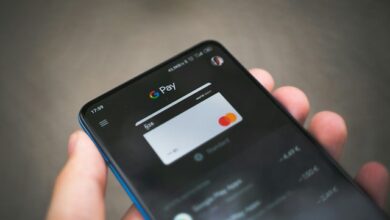

![How To Cancel AT&T U-Verse Service [Quick Steps]](/wp-content/uploads/2023/10/How-To-Cancel-ATT-U-Verse-Service-Quick-Steps-390x220.jpg)