How to Delete Managing Your Google Pay History on Mobile: A Comprehensive Guide
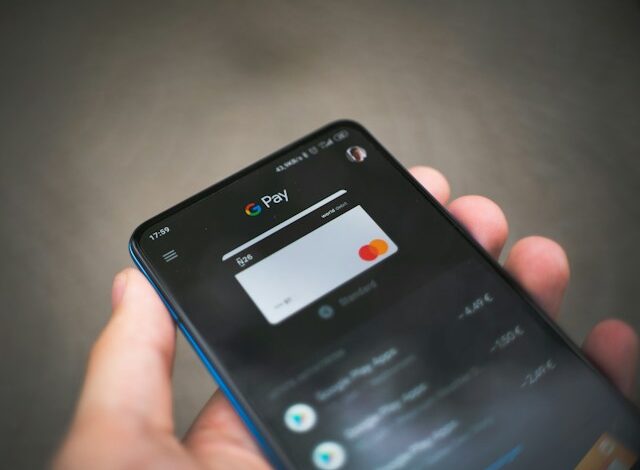
How to Delete Google Pay Transaction History Permanently?
Google Pay has become an integral part of our daily lives, simplifying the way we make payments and manage our finances. However, there may be instances where you want to maintain a level of privacy and remove your transaction history from Google Pay. While the application doesn’t provide a direct option to delete your transaction history, there are alternative methods to achieve this. In this article, we will guide you through the steps to delete your Google Pay transaction history permanently.
Important Note:
Before proceeding with any method, it’s crucial to understand that removing your transaction history will only affect the local data on your device. Google Pay transactions are also stored on Google’s servers for security and regulatory reasons. Deleting local data won’t remove it from Google’s servers. If you have privacy concerns, consider reaching out to Google support for additional assistance.
Method 1: Clearing App Data
The simplest way to remove your Google Pay transaction history is by clearing the app data. Keep in mind that this action will also delete other app-related information, such as preferences and settings.
Follow these steps:
- Open your device’s “Settings” app.
- Navigate to “Apps” or “Application Manager.”
- Find and select “Google Pay” from the list of installed apps.
- Tap on “Storage” and then select “Clear Data” or “Clear Storage.”
This will remove your transaction history stored on your device. However, as mentioned earlier, this data might still be available on Google’s servers.
Method 2: Reinstalling Google Pay
Another approach is to uninstall and then reinstall the Google Pay app. This method is similar to clearing app data and is effective in removing local transaction history.
Here’s how to do it:
- Locate the Google Pay app on your device.
- Tap and hold the app icon until you see options.
- Select “Uninstall” or drag the app to the “Uninstall” area.
- Visit the Google Play Store (Android) or App Store (iOS) to reinstall Google Pay.
Upon reinstalling, your local transaction history should be cleared. Remember that this won’t delete information stored on Google’s servers.
Method 3: Contact Google Support
If you are concerned about the transaction history stored on Google’s servers, the most effective way to address this issue is by reaching out to Google Support. Explain your privacy concerns and request assistance in deleting your transaction history from their servers.
You can contact Google Support through the following methods:
- Visit the Google Pay Help Center online.
- Use the “Contact Us” option within the Google Pay app.
- Reach out to Google Support via their official social media channels.







![How To Cancel AT&T U-Verse Service [Quick Steps]](/wp-content/uploads/2023/10/How-To-Cancel-ATT-U-Verse-Service-Quick-Steps-390x220.jpg)
