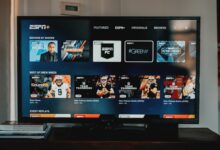10 Effective Ways to Get Rid of the “Activate Windows” Watermark
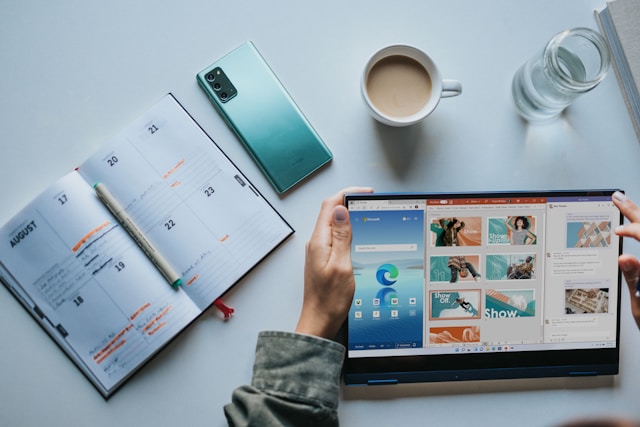
The appearance of the “Activate Windows” watermark on your desktop can be an annoying reminder of an unresolved issue with your operating system. Whether it’s due to a lack of activation or activation errors, seeing this watermark can detract from your computing experience. Fortunately, there are tested methods available to remove this watermark and ensure that your Windows operating system is properly activated. In this article, we’ll explore ten reliable methods to eliminate the “Activate Windows” watermark, allowing you to enjoy a seamless computing environment without distractions. Let’s delve into these solutions to regain full functionality and aesthetics on your Windows system. The “Activate Windows” watermark can be a nuisance for many users who haven’t activated their copy of Windows. It appears on the bottom-right corner of the desktop and can be distracting. Fortunately, there are several methods to remove this watermark and activate Windows legitimately.
Method 1: Using a Valid Product Key
The most straightforward method is to activate Windows using a valid product key. You can purchase a product key from Microsoft or an authorized retailer. Once you have the key, go to Settings > Update & Security > Activation, and enter the key to activate Windows.
Method 2: Troubleshooting Windows Activation Errors
Sometimes, activation errors can prevent Windows from being activated. In such cases, troubleshooting the activation errors can help resolve the issue. You can do this by going to Settings > Update & Security > Activation > Troubleshoot.
Method 3: Running the Activation Troubleshooter
Windows also comes with a built-in Activation Troubleshooter that can help fix activation issues automatically. You can access it by going to Settings > Update & Security > Activation > Troubleshoot.
Method 4: Using Command Prompt
Advanced users can use Command Prompt to manually activate Windows. Open Command Prompt as an administrator and type the command “slmgr /ipk <product key>” to install the product key, then type “slmgr /ato” to activate Windows.
Method 5: Editing Registry Keys
Editing certain registry keys can also remove the “Activate Windows” watermark. However, this method is more complex and should be done with caution. Incorrectly modifying registry keys can cause system instability.
Method 6: Using Software Tools
There are several third-party software tools available that claim to remove the “Activate Windows” watermark. However, be cautious when using such tools, as some may contain malware or other unwanted software.
Method 7: Reinstalling Windows
As a last resort, you can reinstall Windows to remove the watermark. This will erase all your data, so make sure to back up your files before proceeding with this method.
Method 8: Contacting Microsoft Support
If you’re still unable to activate Windows, you can contact Microsoft Support for assistance. They may be able to help you resolve the issue or provide you with a new product key.
Method 9: Using Third-Party Activation Tools
There are various third-party activation tools available online that claim to activate Windows without a product key. However, using such tools is not recommended as they may violate Microsoft’s terms of service and could potentially harm your computer.
Method 10: Upgrading to a Licensed Version
If you’re using an unlicensed version of Windows, consider upgrading to a licensed version to remove the watermark permanently. This will ensure that you receive regular updates and support from Microsoft.
Conclusion
Removing the “Activate Windows” watermark is possible through various methods, ranging from using a valid product key to contacting Microsoft Support. It’s essential to choose a method that is legitimate and safe for your computer.
FAQs
-
Can I remove the “Activate Windows” watermark without a product key?
- While there are methods that claim to remove the watermark without a product key, it’s always best to activate Windows using a valid key to ensure legality and security.
-
Why does the “Activate Windows” watermark appear?
- The watermark appears when Windows is not activated or when there are activation errors.
-
Will removing the watermark affect my computer’s performance?
- No, removing the watermark will not affect your computer’s performance. It’s simply a visual indicator of Windows activation status.
-
Can I use third-party activation tools to remove the watermark?
- It’s not recommended to use third-party activation tools, as they may violate Microsoft’s terms of service and could potentially harm your computer.
-
What should I do if none of the methods work?
- If you’re still unable to remove the watermark, consider contacting Microsoft Support for further assistance.