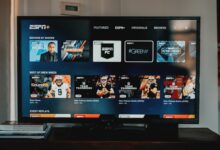A Guide to Deleting Multiple Messages in AOL Mail

In the vast landscape of digital communication, AOL Mail stands as a stalwart, providing users with a reliable platform for correspondence and connectivity. With its intuitive interface and robust features, AOL Mail has cemented its place as a preferred choice for individuals and businesses alike. However, amidst the influx of messages that inundate our inboxes daily, effective management becomes paramount. Deleting multiple messages efficiently not only declutters our digital space but also streamlines our workflow, allowing for smoother navigation and enhanced productivity. In this article, we delve into the intricacies of managing messages in AOL Mail, focusing specifically on the process of deleting multiple messages. Whether you’re a seasoned AOL Mail user or a newcomer seeking to optimize your email experience, join us as we explore techniques, tips, and best practices for efficient message deletion.AOL Mail stands as one of the pioneering email services globally, offering users a platform for communication and productivity. Within this digital realm, managing messages efficiently is paramount to ensure a clutter-free inbox and seamless user experience.
Understanding AOL Mail Interface
In navigating AOL Mail, users encounter a user-friendly interface comprising various components. The inbox layout, characterized by folders and message listings, provides the foundation for message management. Alongside this, AOL Mail equips users with diverse options for selecting multiple messages, facilitating streamlined deletion processes.
Methods for Deleting Multiple Messages
To tackle the accumulation of messages effectively, AOL Mail users can employ two primary methods: manual deletion and leveraging filters and search options. Each approach offers distinct advantages, catering to different user preferences and needs.
Step-by-Step Guide for Manual Deletion
For users preferring hands-on management, manual deletion serves as a straightforward solution. To initiate this process, access your AOL Mail account and navigate to the inbox. Next, select multiple messages by holding down the ‘Ctrl’ key (for Windows users) or ‘Command’ key (for Mac users) while clicking on individual messages. Once selected, proceed to delete the messages by clicking on the designated option.
Leveraging Filters and Search Options
Alternatively, users can harness AOL Mail’s filtering capabilities and search functionality to expedite message deletion. By creating filters based on specific criteria such as sender, subject, or keywords, users can automatically categorize and delete messages meeting predefined conditions. Additionally, utilizing the search bar enables users to locate and delete messages efficiently, minimizing manual effort.
Advanced Tips for Efficient Deletion
To further enhance deletion efficiency, users can explore advanced techniques within AOL Mail. Leveraging keyboard shortcuts accelerates the selection and deletion process, enabling swift navigation through messages. Additionally, utilizing the “Select All” feature empowers users to expedite deletion by selecting entire message batches with a single click.
Ensuring Data Security
Amidst the quest for efficient message deletion, safeguarding data integrity remains paramount. Users must exercise caution to avoid inadvertently deleting essential messages and employ backup measures to mitigate data loss risks. By adopting vigilant deletion practices and implementing data protection strategies, users can uphold the security of their AOL Mail accounts.
Conclusion
In conclusion, mastering the art of deleting multiple messages in AOL Mail entails leveraging the platform’s diverse features and functionalities. Whether opting for manual deletion or employing automated methods, users can streamline their inbox management processes and enhance overall productivity. By embracing efficient deletion practices and prioritizing data security, AOL Mail users can cultivate a clutter-free digital environment conducive to seamless communication and collaboration.
FAQs
-
Can I recover deleted messages in AOL Mail?
- Yes, AOL Mail offers a “Trash” folder where deleted messages are temporarily stored before permanent deletion. Users can retrieve messages from this folder within a specified timeframe.
-
Are there limitations to the number of messages I can delete at once in AOL Mail?
- While AOL Mail imposes no strict limitations, users may experience performance issues when attempting to delete excessively large message batches. It’s advisable to manage deletion in manageable increments to ensure smooth operation.
-
Can I schedule message deletion in AOL Mail?
- Currently, AOL Mail does not offer native functionality for scheduling message deletion. However, users can explore third-party email management tools that may provide this feature.
-
How can I prevent accidental message deletion in AOL Mail?
- Users can enable the “Confirm before deleting” option in AOL Mail settings to prompt a confirmation dialog before permanent deletion. Additionally, exercising caution and double-checking selected messages can help mitigate accidental deletions.
-
Does AOL Mail offer any tools for organizing messages before deletion?
- Yes, AOL Mail provides labeling and categorization features that allow users to organize messages into folders and tags, facilitating efficient management and deletion.