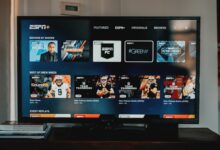How to Create a URL for Free – 10 Best Ways Revealed

Unlocking the Web: How to Create a URL for Free – 10 Best Ways Revealed
In the vast landscape of the internet, having your own unique and memorable URL is crucial for establishing an online presence. Whether you’re launching a blog, setting up a personal portfolio, or starting an e-commerce venture, creating a URL for free is not only cost-effective but also empowering. In this article, we’ll explore the 10 best ways to craft your URL without breaking the bank.
- Utilize Free Domain Providers: One of the simplest ways to create a free URL is by leveraging domain providers that offer complimentary subdomains. Platforms like WordPress, Wix, and Weebly provide users with free subdomains, allowing you to kickstart your online journey without any upfront costs.
- Explore Subdomain Options: Subdomains, such as yourname.wordpress.com, offer a viable alternative if you’re looking to save money. Many blogging and website-building platforms provide users with subdomains as part of their free services, granting you a unique slice of the internet.
- Harness the Power of Free Website Builders: Website builders like Google Sites, Zoho Sites, and Squarespace provide user-friendly interfaces that simplify the process of creating a website along with a free subdomain. These platforms often come equipped with customizable templates, making it easy for even beginners to design a professional-looking site.
- Tap into Social Media Platforms: Social media isn’t just for connecting with friends; it can also serve as a launching pad for your online presence. Platforms like Facebook and LinkedIn allow users to create custom URLs for their profiles, giving you a personalized touch without any cost.
- Benefit from Free Hosting Services: Explore free hosting services like InfinityFree and 000webhost that provide complimentary hosting along with a free subdomain. These services are a fantastic option for those who want a fully functional website without the financial commitment.
- Embrace URL Shortening Services: While typically used for shortening long URLs, services like Bitly and TinyURL also offer the option to create custom short URLs for free. This is an excellent solution if you want a concise and shareable link.
- Join Community Platforms: Platforms like GitHub and GitLab allow developers to host their projects for free, complete with a unique URL. This is a great option for those involved in coding and development who want to showcase their work to the world.
- Participate in Blogging Communities: Blogging communities like Medium and Blogger provide users with the opportunity to create and publish content for free, complete with a personalized subdomain. This is an excellent way to share your thoughts and expertise with a broader audience.
- Optimize for SEO: When creating your URL, consider incorporating relevant keywords that reflect your content or brand. Search engines love keyword-rich URLs, contributing to improved visibility and search engine rankings.
- Keep it Simple and Memorable: A URL that is easy to remember is more likely to attract visitors. Choose a name that reflects your brand or content and is simple enough for people to recall.
Step 1: Setting Up a Google Account
Before diving into website creation, ensure you have a Google account. If you don’t have one, you can easily sign up for free. Your Google account will serve as the foundation for managing various Google services, including Google Sites – the platform we’ll be using to create our website.
Once logged in, visit Google Sites by typing “Google Sites” into your search engine or navigating to sites.google.com. Google Sites is a user-friendly website builder that allows you to create and edit websites effortlessly.
Step 3: Create a New Site
Click on the “+” icon to start a new project. Choose a template that aligns with your website’s purpose. Google Sites offers a variety of templates suitable for personal pages, portfolios, and business sites.
Step 4: Choose a Unique URL
After selecting a template, you’ll be prompted to choose a name for your website. This name will form the basis of your URL. Aim for a name that is concise, easy to remember, and reflects the content or purpose of your website. Google Sites automatically generates a URL based on your chosen name.
Step 5: Customize Your Site
Google Sites provides a user-friendly drag-and-drop interface for customization. Add text, images, videos, and other elements to make your website unique. Experiment with fonts, colors, and layouts to create a visually appealing and cohesive design.
Step 6: Organize Your Content
Organize your content into pages and subpages to enhance navigation. Google Sites allows you to create a structured and intuitive layout, ensuring visitors can easily find the information they seek.
Step 7: Publish Your Website
Once satisfied with your website, click on the “Publish” button. Google Sites will guide you through the process of making your website accessible to the public. You’ll be prompted to confirm your URL, and your website will go live once you complete this step.
Best Practices for Creating a Memorable URL
-
- Keep it Simple: Choose a URL that is easy to spell, pronounce, and remember.
- Reflect Your Brand: If possible, include your name, brand, or a relevant keyword in the URL.
- Avoid Special Characters: Stick to letters and numbers to ensure compatibility and ease of use.
- Optimize for SEO: If applicable, incorporate relevant keywords in your URL to enhance search engine visibility.
Conclusion:
Creating a URL for free is not only achievable but opens up a world of opportunities for individuals and businesses alike. By exploring these 10 best ways to create a URL without cost, you can establish a solid online presence and embark on your digital journey with confidence. Remember, the internet is your canvas – start painting your story today.