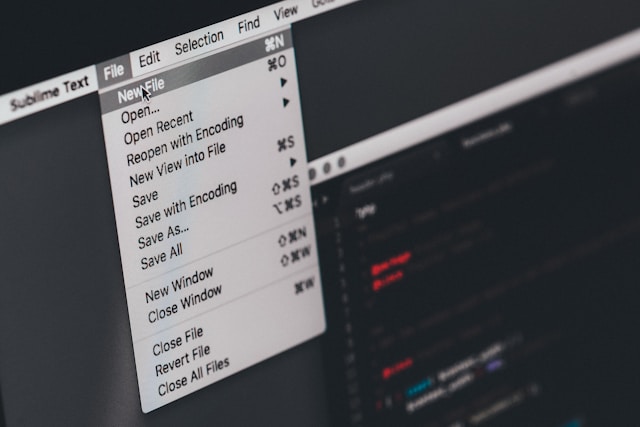In today’s tech-savvy world, accessing different file formats across various platforms has become a common need. However, opening EXE files on Android devices can be quite a challenge due to compatibility issues. EXE files are primarily designed for Windows operating systems and aren’t natively supported on Android. But fret not! In this article, we’ll explore some easy tricks to help you open EXE files on your Android device seamlessly.
Why EXE Files are not Compatible with Android
Before delving into the methods, it’s essential to understand why EXE files cannot be directly executed on Android devices. The fundamental reason lies in the differences between the Windows and Android platforms. EXE files are executable files specifically designed for Windows, utilizing Windows APIs and libraries. Android, on the other hand, operates on a different architecture with its own set of APIs and libraries. Consequently, attempting to run an EXE file on Android would lead to compatibility issues and likely result in errors or crashes.
Furthermore, there are significant security concerns associated with executing EXE files on Android. Android has stringent security measures in place to prevent unauthorized access and malware infections. Running EXE files without proper validation could expose your device to various security threats, including viruses, malware, and phishing attacks.
How to Open EXE Files on Android
Method 1: Using Emulators
Emulators provide a virtual environment that mimics the hardware and software of a different platform, allowing you to run applications designed for that platform on your Android device. Popular emulators such as BlueStacks, Nox Player, and LDPlayer can emulate a Windows environment on your Android device. Here’s how you can use an emulator to open EXE files:
- Install your preferred emulator from the Google Play Store.
- Launch the emulator and set up a virtual Windows environment.
- Download the EXE file you want to open on your Android device.
- Open the emulator, navigate to the location of the EXE file, and double-click to execute it.
Method 2: Using Wine on Android
Wine is a compatibility layer that allows you to run Windows applications on Unix-like operating systems, including Android. While Wine for Android is still in development and may have limitations, it can be a viable option for opening simple EXE files. Here’s how to use Wine on Android:
- Download and install the Wine app from a trusted source.
- Launch the Wine app and follow the setup instructions.
- Transfer the EXE file to your Android device.
- Open the Wine app, navigate to the location of the EXE file, and run it.
Method 3: Converting EXE Files to APK
Converting EXE files to APK (Android Package) format allows you to install and run them on your Android device. While this method may not work for all EXE files, it can be effective for certain applications. Here’s how to convert EXE files to APK:
- Download and install a reliable EXE to APK converter tool on your computer.
- Launch the converter tool and follow the on-screen instructions to convert the EXE file to APK format.
- Transfer the converted APK file to your Android device.
- Install the APK file on your Android device and run the application as usual.
Method 4: Remote Desktop Access
Remote desktop access allows you to control a Windows PC from your Android device, giving you indirect access to EXE files. While this method requires a stable internet connection and access to a Windows PC, it can be useful for running resource-intensive applications. Here’s how to set up remote desktop access:
- Install a remote desktop application such as TeamViewer or Chrome Remote Desktop on both your Windows PC and Android device.
- Set up remote access on your Windows PC and note down the connection details.
- Launch the remote desktop application on your Android device and connect to your Windows PC using the provided credentials.
- Once connected, you can remotely access and run EXE files on your Windows PC from your Android device.
Conclusion
Opening EXE files on Android may seem daunting at first, but with the right tools and techniques, it can be accomplished effortlessly. Whether you choose to use emulators, Wine, file conversion, or remote desktop access, each method offers its own set of advantages and limitations. Depending on your specific requirements and preferences, you can select the most suitable method to seamlessly access and run EXE files on your Android device.
FAQs
-
Can I open any EXE file on Android using these methods?
- While these methods cover a wide range of scenarios, compatibility may vary depending on the complexity of the EXE file and the method used.
-
Are there any security risks associated with running EXE files on Android?
- Yes, running EXE files on Android can pose security risks such as malware infections and unauthorized access. It’s essential to use caution and only run trusted applications from reputable sources.
-
Which method is the most recommended for opening EXE files on Android?
- The recommended method depends on your specific needs and preferences. Emulators offer a comprehensive Windows environment but may require more resources, while file conversion provides flexibility but may not work for all EXE files.
-
Can I run resource-intensive applications using remote desktop access?
- Yes, remote desktop access allows you to run resource-intensive applications on your Windows PC and access them remotely from your Android device.
-
Are there any legal implications of using these methods to run EXE files on Android?
- It’s essential to ensure that you have the legal right to use the software and that you comply with all relevant copyright and licensing agreements.