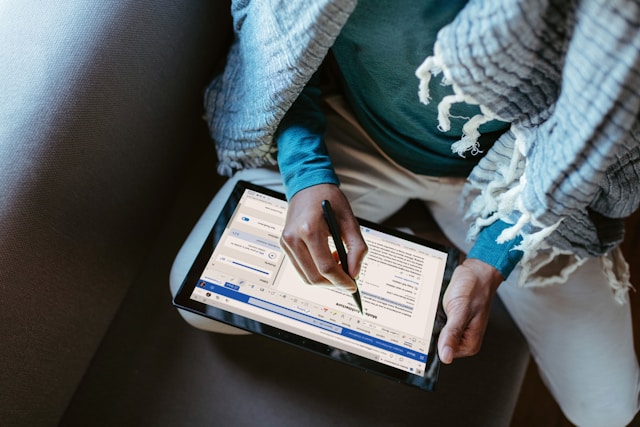In the intricate web of digital communication, every device possesses a unique identifier akin to a digital fingerprint, known as a MAC Address. Short for Media Access Control Address, this alphanumeric string distinguishes one device from another on a network, playing a crucial role in facilitating data transmission. Much like a physical address in the real world, the MAC Address serves as a means of identification and communication, allowing devices to interact seamlessly within a network environment. Understanding the concept of MAC Address is fundamental in navigating the complexities of modern networking, particularly in the realm of Windows 10 operating systems. In this comprehensive guide, we delve into the intricacies of MAC Address management on Windows 10, exploring the reasons behind altering it, the methods to do so effectively, and the implications involved. Whether for security enhancements, privacy concerns, or troubleshooting network issues, the ability to change MAC Address empowers users to exert greater control over their digital footprint and network connectivity.
MAC Address, short for Media Access Control Address, is a unique identifier assigned to network interfaces for communication on a network. It serves as a hardware address that distinguishes one device from another. Every device, whether it’s a computer, smartphone, or router, has its own MAC Address. Understanding how to change MAC addresses on Windows 10 can be beneficial for various reasons.
Reasons for Changing MAC Address
There are several reasons why one might want to change their MAC Address. Firstly, for security purposes, altering the MAC Address can prevent unauthorized access to a network. Additionally, individuals may wish to change their MAC Address for privacy reasons, as it can help avoid tracking online activities. Moreover, network troubleshooting sometimes necessitates modifying the MAC Address to resolve connectivity issues.
Understanding MAC Address on Windows 10
Before delving into the methods of changing MAC addresses, it’s essential to know how to locate it on a Windows 10 system. The MAC Address is usually found within the network settings of the device and consists of twelve alphanumeric characters, often separated by colons or hyphens.
Methods to Change MAC Address
There are multiple methods to change MAC Address on Windows 10, each with its own set of steps and considerations. These methods include using the Device Manager, Command Prompt, or third-party software.
Changing MAC Address via Device Manager
One of the simplest ways to change the MAC Address is through the Device Manager. Users can navigate to the Network Adapters section, locate their network adapter, and access its properties to modify the MAC Address.
Changing MAC Address through Command Prompt
Alternatively, users can change their MAC Address using Command Prompt. This method involves running specific commands to alter the MAC Address temporarily or permanently, depending on the user’s preference.
Utilizing Third-Party Software for MAC Address Modification
For those who prefer a more user-friendly approach, various third-party software options are available. These tools typically offer a graphical interface for changing MAC Addresses and may provide additional features for network management.
Precautions to Take Before Changing MAC Address
Before proceeding with MAC Address modification, it’s crucial to take certain precautions. This includes backing up important data and ensuring compatibility with the system to avoid potential issues.
Legal Implications and Ethical Considerations
It’s important to note that changing MAC addresses may have legal implications, depending on the jurisdiction. Users should be aware of relevant laws and consider the ethical implications of altering MAC addresses.
Troubleshooting Common Issues
In the event of connection problems after changing the MAC Address, users can troubleshoot by reverting to the default MAC Address or checking for any misconfigurations.
Best Practices for MAC Address Management
To ensure smooth operation and security, it’s recommended to keep track of MAC Address changes and regularly update security measures such as firewall settings.
Educational Resources for Further Learning
For those interested in learning more about MAC Address management, there are numerous online tutorials, guides, and community forums available for reference.
Conclusion
In conclusion, changing the MAC Address on Windows 10 can be a useful skill for enhancing security, privacy, and network troubleshooting. By following the methods outlined in this article and taking necessary precautions, users can effectively manage their MAC Address while ensuring legal compliance and ethical responsibility.
FAQs:
-
Is it legal to change the MAC Address?
- The legality of changing MAC addresses varies depending on the jurisdiction and intent. While it’s generally legal for personal use, it may be prohibited in certain contexts, such as circumventing network security measures.
-
Can changing the MAC Address improve network performance?
- Changing the MAC Address is unlikely to significantly impact network performance unless there are specific issues related to the original MAC Address.
-
Is it possible to revert to the original MAC Address after changing it?
- Yes, it’s typically possible to revert to the original MAC Address by following similar procedures to those used for changing it.
-
Are there any risks associated with changing MAC addresses?
- While changing the MAC Address itself poses minimal risk, users should exercise caution and ensure compatibility with their system to avoid potential connectivity issues.
-
Do all devices have a MAC Address?
- Most network-enabled devices, including computers, smartphones, tablets, and routers, have a MAC Address assigned to their network interface. However, some devices may not have a MAC Address if they are not intended for network communication.